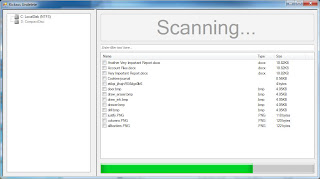If you have forgotten the pattern lock on your Android device (tablet
or smart phone), and if you are trying too many patterns for unlocking
your device, remember that you are not the only one. Many other Android
users also have faced the same situation. At one stage, it will ask you
to login with your Google Account. Few users could successfully enter
their phone by giving the details of their Google Account. But according
to many users, nothing will happen even when you have login with your
Google Account.
Although there are huge number of solutions for this problem on the net, none of them seemed to work for all users. Few people are suggesting to go for factory reset when they are not getting good results with any of the available methods of unlocking the pattern.
For factory resetting your Android device, turn off the device (phone or tablet). Now, turn it on by holding the ‘Home screen’, ‘Power screen’ and ‘Volume Up’ button simultaneously. This will cause the phone to show up ‘System Recover’ screen. Scroll down the phone until you find the option for ‘Factory reset’. It will ask you for confirmation whether you really want to factory reset your device. Once you have given confirmation, it will inform that all the data present in the device would get deleted. After you tap the option ‘Yes’, your phone will get factory reset. Now, it will not have any pattern lock and hence it can get open now.
Note: Factory resetting your device (tablet or smart phone) will cause you to lose all your personal data in the device. That means, the messages, photos, accounts, videos, data stored on internet memory and other data might be lost in the process. So it is better to go for factory reset only as a last resort, and only when you don’t have any important data in your phone.
Although there are huge number of solutions for this problem on the net, none of them seemed to work for all users. Few people are suggesting to go for factory reset when they are not getting good results with any of the available methods of unlocking the pattern.
For factory resetting your Android device, turn off the device (phone or tablet). Now, turn it on by holding the ‘Home screen’, ‘Power screen’ and ‘Volume Up’ button simultaneously. This will cause the phone to show up ‘System Recover’ screen. Scroll down the phone until you find the option for ‘Factory reset’. It will ask you for confirmation whether you really want to factory reset your device. Once you have given confirmation, it will inform that all the data present in the device would get deleted. After you tap the option ‘Yes’, your phone will get factory reset. Now, it will not have any pattern lock and hence it can get open now.
Note: Factory resetting your device (tablet or smart phone) will cause you to lose all your personal data in the device. That means, the messages, photos, accounts, videos, data stored on internet memory and other data might be lost in the process. So it is better to go for factory reset only as a last resort, and only when you don’t have any important data in your phone.


























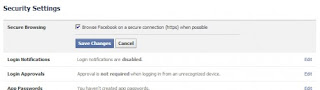







 Friends.
Friends.